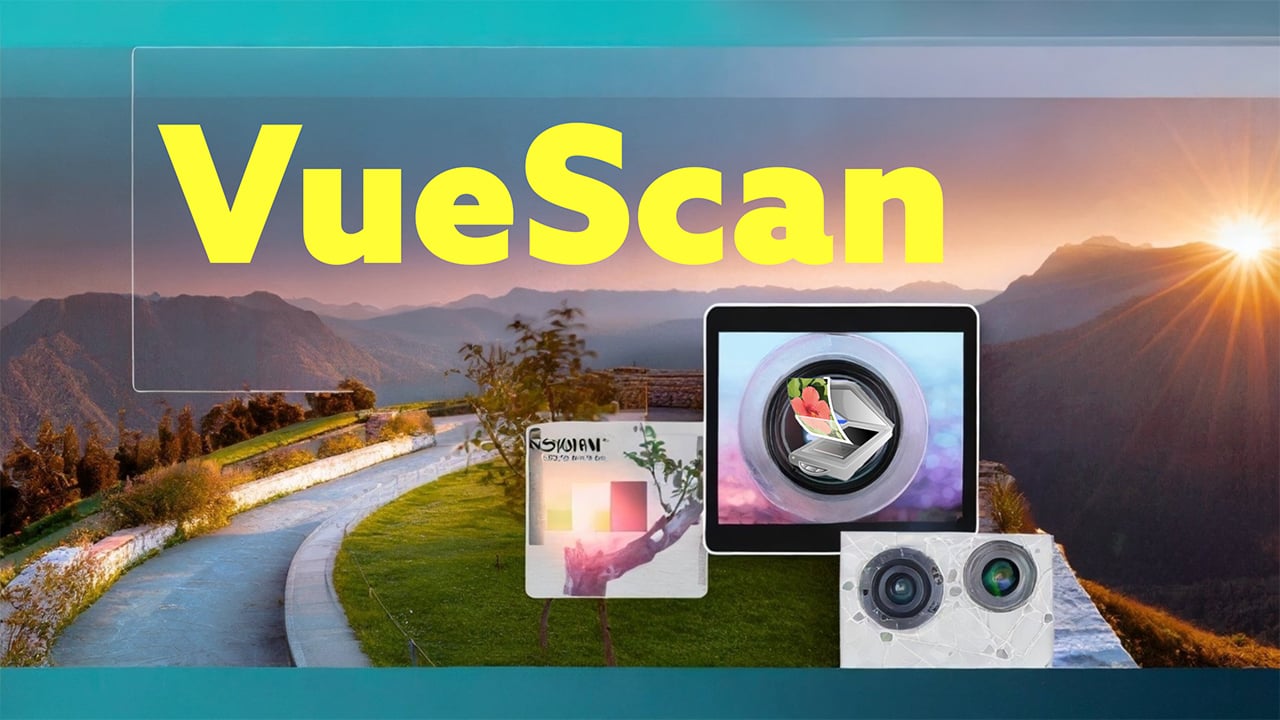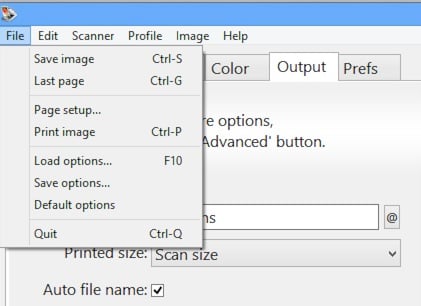In a world where digitizing memories and professional documents is becoming more of a necessity, having the right tool to scan your photos, slides, and films is crucial. That’s where VueScan comes into play. It’s a scanning software that’s easy to get along with and comes loaded with features to make the slide and film scanning process a breeze.
Developed by Hamrick Software, VueScan is like a universal translator that helps your computer talk to the scanner, even if it’s an older model. So, whether you are dusting off an old scanner to digitize those childhood photos, or you’re a professional handling bulk scanning projects, VueScan has got something for everyone.

With the ability to connect over 7,435 scanners from 42 different manufacturers, VueScan’s extensive compatibility is a standout feature. And it’s not picky about your computer’s operating system either – whether it’s Windows, Mac, or Linux, VueScan is up for the task. It’s a software that unveils its potential the more you engage with it. From automatic color correction, cropping to saving files in various formats, it’s adorned with features that simplify scanning chores, especially when working with a film scanner or 35mm slide scanner.
VueScan scanner software pricing structure is tailored to accommodate different users – from Professional to Standard to Basic editions, catering to varying needs and budgets. Plus, there’s a trial version to take for a spin before making a commitment, making it a user-friendly option for those new to the negative scanner or slide scanner arena.
In the subsequent sections, we’ll explore VueScan scanner software in depth, covering its user-friendly interface, flexible scanning modes, proficient image selection and editing features, accurate color profiling, and superior image quality controls. We’ll also discuss its wide-ranging compatibility and pricing options, offering a comprehensive insight into what VueScan offers for your scanning projects, whether you’re using a slide scanner, film scanner, negative scanner, or a 35mm slide scanner.
Navigating VueScan: A Peek into the User Interface of Your Favorite Scanning Software
VueScan’s user interface (UI) is tailored for functionality, making it a viable choice for individuals looking for a software solution for slide and film scanners. Though the first glance might transport you to the 90s, it’s this very design that encapsulates a well-organized and responsive interface, setting it apart from other negative scanner software in the market.

VueScan’s UI is neatly organized into six tabs, each with its own set of functions:
- Input Tab: This is where you start. Select the scanning mode, source, and media type to get the ball rolling on your scanning project.
- Crop Tab: Want to crop your scanned images? This tab has got you covered.
- Filter Tab: Here’s where you can clean up your scans with features like dust removal and grain reduction.
- Color Tab: Adjust color balance and saturation to get your scans looking just right.
- Output Tab: Choose how you want to save your scans, including the file format and location.
- Prefs Tab: Tweak various other settings to get VueScan working just how you like






Image Selection and Zoom
VueScan facilitates users in previewing the entire sheet, selecting an image, and zooming in on it without triggering a re-scan with every zoom action, which is commonplace in other software like Silverfast or Epson Scan. This is particularly advantageous when working with a slide scanner or film scanner, as it expedites the process for users wanting a swift scan output. Although the zoomed-in image isn’t of high resolution, this feature is a time-saver for quick scanning tasks.
Workflow Decision
Upon image selection, users delineate their workflow – whether to maximize the scan information or approach a finished product. Especially in film and slide scanning projects, VueScan proffers a spectrum of sliders allowing users to adjust the preview to retrieve as much detail as possible from both highlights and shadows. However, for users intending to perform substantial manipulation within VueScan, the process is perceived as cumbersome. The sliders, labeled as “Black Point%” and “Curve Height,” might necessitate a learning curve to grasp fully.
Cropping
Cropping an image in VueScan is less intuitive compared to other software where a simple box draw suffices. This could be a slight hindrance when using a negative scanner or 35mm slide scanner, as VueScan necessitates adjusting offset sliders to crop an image.
Interface Design
The UI is labeled as unfriendly and outdated, lagging behind competitors in terms of ease of use. This aspect could potentially pose a challenge for individuals new to slide or film scanning. The online help system is also noted for its vagueness, which could contribute to the difficulty in navigating and comprehending the UI, especially for those just starting on negative or 35mm slide scanning projects.
Feature Accessibility
Despite the learning curve, once users become acquainted with the sliders and controls, VueScan is deemed simple enough for the task at hand. This is beneficial for those who desire a quick scan output from their slide or film scanners and prefer moving to an image manipulation software of their choice for further editing.
General Functionality
Designed to allow scanning of multiple images at once without the need to adjust sizes each time, VueScan is a time-saver for users with bulk scanning needs, especially in the of slide and film scanning industry. This functionality is particularly useful when dealing with extensive film or negative scanning projects.
VueScan’s user interface, despite its learning curve, underscores its functionality-centric design, catering to the professional and technical requirements of those within the slide, film, negative, and 35mm slide scanning industry.
Unlocking VueScan’s Scanning Modes: A Gateway to High-Quality Digitization
VueScan showcases its adaptability through three distinct scanning modes: Basic, Standard, and Professional, each tailored to cater to different levels of user expertise and scanning needs.
Basic Mode
Ideal for individuals requiring a straightforward slide or film scanning solution, the Basic Mode is a cost-effective option that simplifies the scanning process for occasional tasks. This mode is perfect for scanning signed documents, a few old photos, or keeping the scanner operational for sporadic use. It facilitates flatbed scanning, allowing users to save images in JPEG format, but restricts the use of document feeders or film/slide scanners, and doesn’t support multipage PDF manipulation. The Basic Mode is limited to use on one computer, with no auto crop feature, making it a more basic but user-friendly choice for those new to slide or negative scanning.
Standard Mode
Ascending the expertise ladder, the Standard Mode is aimed at users with intermediate scanning needs, making it a suitable choice for both short-term and long-term projects. This mode strikes a balance between simplicity and customization, offering functionalities like flatbed scanning, saving to multiple formats (JPG, PDF, TIFF), standard options, auto crop feature, and enabling document feeders for negative scanning or film/slide scanners for 35mm slide scanning. The Standard Mode provides two interfaces – “Guide Me” and “Advanced”, catering to those unfamiliar with scanning software, guiding them effortlessly through the necessary steps for a basic, unedited scan.
Professional Mode
At the pinnacle of VueScan’s offerings is the Professional Mode, tailored for seasoned or professional users in the negative scanner or 35mm slide scanner domains. This mode opens a realm of advanced features and controls, offering the most robust tools for scanning. It’s an optimal choice for short-term film/slide scanning projects or any scenario demanding a higher level of customization and control over the scanning parameters. The Professional Mode supports flatbed scanning, saving to multiple formats including JPG, PDF, TIFF, OCR, RAW, professional options, auto crop feature, enabling document feeders, and film/slide scanners. The price point is higher, reflecting the advanced features and controls it brings to the table, making it a one-time or a subscription-based purchase based on user preference.
Each scanning mode is carefully crafted to cater to the unique needs and technical expertise of the users, ensuring that VueScan remains an accessible and user-friendly choice for those venturing into slide, film, or negative scanning projects.

VueScan’s Image Selection and Editing: Your Path to Perfect Scans
VueScan showcases a variety of features in its Output Tab, greatly assisting in image selection and editing. This comes in handy, especially when working on projects involving slide scanning, film scanning, negative scanning, or 35mm slide scanning.
File Naming and Saving
Specifying the name of the files VueScan produces is a breeze, which can be done either by typing the filename directly or by clicking the ‘@’ button to open a visual file and folder navigation window.
VueScan’s ability to save multiple files at once is a boon for those in the slide and film scanning domains, allowing for a high-resolution TIFF for later editing, alongside a lower-quality JPEG for immediate use.
The auto-numbering feature ensures unique filenames automatically, which can be based on a series number or the current frame number, aiding in organized image selection especially when dealing with numerous scans from a negative scanner or 35mm slide scanner.
Special characters like plus (+) or equals (=) in the filename instruct VueScan to add a number or the current frame number when creating a file, which can be useful for matching file numbers with exposure frame numbers or other numerical indexes, ensuring a streamlined image selection process.
TIFF File Options
When scanning, VueScan’s capability of writing cropped and processed images to a TIFF file is invaluable, with options to specify the name of the TIFF file, facilitating an organized image editing process.
The size reduction value setting allows for reducing the size of the TIFF files, where every block of pixels in the image will be written as a single pixel, enhancing the image editing process especially when working with a film scanner or slide scanner.
Supported TIFF file formats:
- 1 bit B/W 1 bit per pixel 1 sample per pixel 1 bit per sample
- 8 bit Gray 1 byte per pixel 1 sample per pixel 8 bits per sample
- 16 bit Gray 2 bytes per pixel 1 sample per pixel 16 bits per sample
- 24 bit RGB 3 bytes per pixel 3 samples per pixel 8 bits per sample
- 48 bit RGB 6 bytes per pixel 3 samples per pixel 16 bits per sample
- 64 bit RGBI 8 bytes per pixel 4 samples per pixel 16 bits per sample
- 16 bit Infrared 2 bytes per pixel 1 sample per pixel 16 bits per sample
Multi-page TIFF files can be created, with each scan added as a new page, which is a beneficial feature when batch scanning with a document feeder, simplifying the image selection process.
For better color accuracy during image editing, especially in programs like Photoshop, the resolution of the cropped TIFF file can be set in bits per pixel, with options for TIFF compression, TIFF DNG format, and embedding an ICC color profile into the TIFF file.
Advanced Editing Features
For archiving or further editing of scans, using TIFF is recommended as each time an image is saved as JPEG, some information about the image is lost, even at the highest quality levels, making TIFF a preferred choice for professionals using a film scanner or negative scanner.
VueScan’s feature of saving the raw output of a regular scan to a file is an editing powerhouse, allowing for reading that raw file as though you were scanning it, enabling the retrieval of raw scanning data for further processing.
The introduction of a feature to automatically crop and straighten photos in an update is a time-saver, reducing the manual effort needed in editing each photo post-scan, making the image editing process more efficient, especially for those using a 35mm slide scanner or film scanner.
These features collectively contribute to an efficient and effective image selection and editing process, reinforcing VueScan’s position as a robust tool for professionals in the slide, film, negative, and 35mm slide scanning niches.
Color Mastery with VueScan: Color Profiling and Image Quality
VueScan shines in its color profiling and image quality capabilities, making it a favored choice for slide scanner, film scanner, negative scanner, and 35mm slide scanner enthusiasts. Here’s a detailed look at its offerings in these domains:
Color Profiling
With its in-built ICC profiling, VueScan stands as a reliable tool for accurate color reproduction, especially when employed with a slide scanner or film scanner. Utilizing an IT8 target, which comprises known color patches, you scan these patches, and VueScan measures the outcomes to produce a correction table, hence creating an ICC profile. This profiling substantially elevates the accuracy of color reproduction in your scans, making it a valuable feature for those who searching for a negative scanner or 35mm slide scanner software.
Users have mentioned receiving color targets slides for profiling their scanner under VueScan, indicating the software’s proficiency in calibrating both the scanner and film for color profiling, which is invaluable for achieving high-quality scans with a film scanner or slide scanner.
Image Quality
Known for its high-quality scanning output, VueScan offers control and quality over the scans even with its basic interface, which is particularly beneficial for film and slide scanning projects, ensuring crisp, clear, and color-accurate images whether you’re using a negative scanner or a 35mm slide scanner.
Some users, however, have highlighted issues with image quality, such as dark, grainy, and pixelated output in certain scenarios, especially in high contrast areas. While VueScan boasts robust image quality features, the results may vary based on settings and the nature of the images being scanned with a slide scanner or film scanner.
Color Correction
VueScan’s color correction features are indispensable for ensuring the accuracy and quality of color in scanned images, especially when dealing with old films or slides that may have faded over time, aiding in reviving the original colors whether you’re using a negative scanner or 35mm slide scanner.

Film Profiles
The film profiles feature in VueScan is a boon for those working with different types of film, enabling pretty close results in color reproduction, significantly impacting the image quality and color accuracy when scanning films, making it a robust tool for those who looking for a slide and film scanner software.
VueScan’s adeptness in color profiling and image quality is instrumental in delivering superior scanning results, reinforcing its standing as a robust tool for professionals and enthusiasts in the slide, film, negative, and 35mm slide scanning arenas.
VueScan Compatibility: Bridging Scanners and Operating Systems Seamlessly
VueScan’s compatibility spectrum is notably broad, encompassing a wide range of scanners and operating systems, making it an indispensable tool for individuals and professionals in the slide scanner, film scanner, negative scanner, and 35mm slide scanner domains. Here are some key highlights regarding its compatibility:
Supported Scanners and Manufacturers
With support for over 7,435 scanners from 42 different manufacturers including renowned brands like Apple, Dell, Epson, Canon, Plustek, Kodak, and Nikon, VueScan caters extensively to those with photo scanners, film scanners, and slide scanners among others. This vast compatibility extends to both new and older models of scanners, ensuring a seamless scanning experience irrespective of the scanner model in use.
Here are some popular slide and film scanners in the market that VueScan is popular with:
- Plustek OpticFilm 8300i Ai Film Scanner: Known as the best negative scanner, this model is one of the go-to choices for negative scanning.
- Wolverine 8mm and Super 8 Film Reel Converter Scanner: This scanner is ideal for digital video conversions from film reels.
- Epson Perfection V850 Pro Scanner: Touted as the best professional scanner, the Epson Perfection V850 Pro is another favorite among professionals, especially for its high-quality scanning capability.
- Kodak Slide N Scan Film and Slide Scanner: A budget-friendly option, the Kodak Slide N Scan is known for its affordability while not compromising on quality.
- Epson Perfection V600: This model is highlighted for its affordability, ease of use, and versatility, making it a great choice for beginners.
- Nikon Coolscan V – 35mm film / Slide scanner: Even though it’s an 18-year old model, the Nikon Coolscan V is still a reliable choice for scanning 35mm film negatives and slides, and is compatible with VueScan software.
These scanners are known for their performance and quality in the market, and VueScan’s extensive compatibility makes it a preferred choice for users of these scanners for their slide and film scanning projects.
Operating System Compatibility
VueScan’s cross-platform compatibility with Windows, Mac OS X, and Linux operating systems ensures that users across diverse platforms can leverage its features for their scanning needs, be it with a slide scanner, film scanner, or a negative scanner. Furthermore, with the software being updated for compatibility with Windows 11, supporting both 32-bit and 64-bit versions as well as x86 (Intel) and ARM architectures, users can continue their scanning projects uninterrupted, even after upgrading their operating system.

Reviving Unsupported Scanners
One of VueScan’s remarkable features is its ability to reverse engineer older scanner drivers, enabling users to breathe new life into old scanners that are no longer supported by the manufacturer. This feature is a boon for those who have upgraded their operating systems only to find their reliable film scanner or 35mm slide scanner unsupported. Users have notably resurrected scanners initially compatible only with older versions of Windows or Mac OS, and had them function seamlessly with newer OS versions.
Utilization Without Additional Configuration
Requiring no additional configuration on your PC or existing scanner software, VueScan presents a hassle-free solution for those in the slide and film scanning domains. Its ability to recognize all scanner features and allow continued scanning to documents even after an operating system update is particularly beneficial for those utilizing various types of scanners including negative scanners and 35mm slide scanners.
Compatibility with Professional Scanning Needs
While VueScan is compatible with a plethora of image scanners, it does exclude some specialized professional scanners like drum scanners. Nonetheless, it remains a versatile tool for general and specialized scanning needs within the slide, film, negative, and 35mm slide scanning realms, ensuring a wide array of scanning projects can be undertaken with ease.
VueScan’s extensive compatibility reinforces its position as a robust and versatile tool for both professional and personal scanning projects across the slide, film, negative, and 35mm slide scanning niches, irrespective of the scanner model or operating system in use.
VueScan Scanner Software Pricing and Editions
VueScan presents a variety of pricing tiers to accommodate the diverse needs of users, whether they are delving into film, slide, negative scanning, or seeking a 35mm slide scanner software solution. Here’s a breakdown of the pricing details:
VueScan Software Editions
VueScan Professional Edition
- One-Time Purchase: For a one-time purchase of $119.95, VueScan Professional edition is highly regarded among slide scanner and film scanner enthusiasts. It avails a slew of professional options for all scanner types including flatbed scanning, saving to multiple file formats (JPG, PDF, TIFF, OCR, RAW), auto cropping, enabling document feeders, and facilitating film/slide scanners.
- Monthly Subscription: At $19.95 per month, VueScan monthly subscription option is ideal for short-term film/slide scanning projects, offering the same features as the one-time purchase option.
Vue Scan Standard Edition
Priced at one-time payment of $49.95 or $9.95 per month, the VueScan Software Standard Edition is a solid choice for both short-term document/photo scanning projects and longer-term use. It includes flatbed scanning, saving to JPG, PDF, TIFF, standard options, auto cropping, enabling document feeders, and enabling film/slide scanners, making it a versatile choice for negative scanner or 35mm slide scanner users.
You can enjoy the Standard and Professional Editions of VueScan on up to four different computers you personally own, covering any mix of operating systems, and any number of scanners, both x32 and x64, with just one license. This is great for all your slide scanner, film scanner, or 35mm slide scanner needs. For business use, you’ll need to grab a separate license for each computer you have VueScan on. If you only need it on one computer, the Basic Edition has got you covered.
Basic Edition
Priced at one-time payment of $24.95, the VueScan Scanner Software Basic Edition covers essential features for occasional scanning, including flatbed scanning, saving to JPG (no PDF, TIFF), basic options, catering especially to casual slide scanner or film scanner users.
VueScan Software Trial Version
Users can test VueScan’s trial version for an unlimited period with flatbed scanning, film/slide scanning, and ADF (Automatic Document Feeder) scanning, although the trial scans will bear a watermark, making it a risk-free trial for those exploring slide scanner or film scanner software options.
Update Program
One-time purchase licenses are accompanied by free updates for 1 year, an appealing feature for 35mm slide scanner or negative scanner aficionados who wish to keep their software up-to-date. To continue receiving updates post the initial year, users can enroll in the VueScan Update Program, a subscription service offering updates for a yearly fee.
Multi-user License Discounts
Discounts for multi-user licenses are available, permitting users to acquire VueScan for multiple computers at a discounted rate, a beneficial option for professional settings with multiple slide scanner or film scanner setups.
Upgrade Options
Users who initially purchase the Basic/Standard Edition of VueScan Software can upgrade to the Professional Edition anytime, although there’s no upgrade path for monthly subscription editions, offering a flexible upgrade path for evolving slide scanner or film scanner project needs.
Money-Back Guarantee
A 7-day money-back guarantee post-purchase is provided, ensuring users can thoroughly test the VueScan software to ascertain if it aligns with their slide scanner, film scanner, or negative scanner needs.
Summing Up: VueScan for 35mm Slide and Film Scanning
VueScan stands out as a dependable and versatile scanning software suitable for a variety of scanning needs, whether you’re working with slides, films, negatives, or 35mm slides. Its broad compatibility with a multitude of scanner models and operating systems, along with a comprehensive set of features, places it as a favored choice among both novices and professionals.
Though the user interface may require a bit of a learning curve, it unlocks a plethora of functionalities once mastered, streamlining the scanning process. The diverse scanning modes and the suite of image selection and editing tools, coupled with precise color profiling and image quality controls, ensure a refined scanning experience. Whether embarking on professional scanning projects or simply looking to digitize cherished memories, VueScan’s pricing structure offers options to suit different budgets and requirements.
In a digital age where preserving tangible memories in a digital format is becoming increasingly important, VueScan serves as a reliable partner. Its continued updates and wide-ranging hardware support make it a future-ready solution for today’s scanning needs. With VueScan, transitioning from a physical photo, slide, or film to a high-quality digital file becomes a straightforward and enjoyable task.
VueScan Scanner Software Resources
Here are some additional resources to help you better understand the extent of VueScan’s compatibility and support, including supported scanners and manufacturers, film types, and file formats.
Supported Scanners and Manufacturers:
VueScan boasts compatibility with over 7435 scanner models from 42 different manufacturers, including popular names like Canon, Epson, Nikon, Kodak, Plustek, and HP. This extensive support ensures that whether you have a brand-new scanner or an older model, VueScan is likely to work seamlessly with it.
- Acer/BenQ Scanner Drivers
- Agfa Scanner Drivers
- Apple Scanner Drivers
- Avision Scanner Drivers
- Braun Phototechnik Scanner Drivers
- Brother Scanner Drivers
- Canon Scanner Drivers
- Dell Scanner Drivers
- Epson Scanner Drivers
- Fujitsu Scanner Drivers
- Gestetner Scanner Drivers
- Heidelberg Scanner Drivers
- HP Scanner Drivers
- infotec Scanner Drivers
- Kodak Scanner Drivers
- Kyocera Scanner Drivers
- LaCie Scanner Drivers
- Lanier Scanner Drivers
- Lexmark Scanner Drivers
- MediaX Scanner Drivers
- Medion Scanner Drivers
- Microtek Scanner Drivers
- Minolta Scanner Drivers
- Mitsubishi Scanner Drivers
- Mustek Scanner Drivers
- Nikon Scanner Drivers
- NRG Scanner Drivers
- OKI Scanner Drivers
- PIE Scanner Drivers
- Panasonic Scanner Drivers
- Pentax Scanner Drivers
- Plustek Scanner Drivers
- Polaroid Scanner Drivers
- Reflecta Scanner Drivers
- Ricoh Scanner Drivers
- Samsung Scanner Drivers
- Savin Scanner Drivers
- SmartDisk Scanner Drivers
- Syscan Scanner Drivers
- UMAX Scanner Drivers
- Visioneer Scanner Drivers
- Xerox Scanner Drivers
Film Types: Color Sensitivity of Different Types of Film
VueScan is adept at handling various types of films, including but not limited to, 35mm negatives, medium format films, and positive slides. Its versatility in managing different film types makes it a one-stop solution for all your film scanning needs. VueScan’s unique capability lies in its extensive information about the color sensitivity of many different types of film, aiding in precise scanning and color reproduction.
Within VueScan, a table is provided to help identify the types of film by the labels and the colors of the stripes over the sprocket holes. This feature proves to be a valuable tool, especially when dealing with lesser-known or newer film types.
For those using film types not listed in the table, particularly some of the newer Fuji films, experimenting with the Kodak Gold and Kodak Advantix settings is recommended as these settings seem to work well. Additionally, it’s worth noting that films like Kodak Gold have different types of emulsions indicated by the Generation (Gen) code on the film. This code can typically be found on the film itself, in the writing near the sprocket holes, providing yet another layer of guidance for achieving optimal scanning results.
| Manufacturer | Product Line | Film Type | Label on Film/Stripe1Color/Stripe2Color |
| 3M | Scotch HR | 200 Gen 2 | 3M CP-200/NONE/BLUE DOTS |
| 3M | Scotch HR | 400 Gen 2 | 3M CP-400/BLUE DOTS/NONE |
| 3M | ScotchColor | AT 100 | 3M CP 100 3 18-7/GREEN DOTS/NONE |
| 3M | ScotchColor | AT 200 | 3M CP 200 3 18-9/GREEN DOTS/NONE |
| 3M | ScotchColor | ATG-1 200 | 3M ELP 200 66-5/NONE/NONE |
| 3M | ScotchColor | ATG 400/EXL 400 | 3M F CP400 66-10/RED DOTS/NONE |
| 3M | ScotchColor | HR2 400 | 3M CP 400 18-8/RED DOTS/NONE |
| AGFA | AGFACOLOR | OPTIMA 125 | AGFA OPTIMA 125/GREEN SQUARE/NONE |
| AGFA | AGFACOLOR | OPTIMA 200 | AGFA OPTIMA 200/GRN SQUARES/NONE |
| AGFA | AGFACOLOR | PORTRAIT 160 | AGFA PORTRAIT 160/GREEN SQUARE/NONE |
| AGFA | AGFACOLOR | Ultra 50 | AGFA ULTRA 50 Triangles/NONE/GREEN |
| AGFA | AGFACOLOR | XRG 100 | AGFA XRG 100/GREEN SQUARE/NONE |
| AGFA | AGFACOLOR | XRG/XRS 200 | AFGA XRG 200 Pairs of Squares/GREEN/NONE |
| AGFA | AGFACOLOR | XRG/XRS 400 | AFGA XRG/XRS 400 Pairs of Squares/GREEN/NONE |
| AGFA | AGFACOLOR | XRS 1000 Gen 2 | AGFA XRS 100 Triplets of Squares/GREEN/NONE |
| AGFA | AGFACOLOR | XRS 400 Gen 1 | XRS 400 Gen 1/MAG SQRS/NONE |
| AGFA | AGFACOLOR | XRS 400 Gen 2 | XRS 400 Gen 2/MAG SQRS/NONE |
| AGFA | AGFACOLOR | XRS/XRC 100 | AGFA XRS 100/GREEN SQ/NONE |
| FUJI | NHG | 400 | FUJI NHG/NONE/NONE |
| FUJI | NPS | 160S (PRO) | FUJI NPS 160/NONE/NONE |
| FUJI | Reala | 100 (JAPAN) | FUJI REALA/GREEN/NONE |
| FUJI | Reala | 100 Gen 1 | NONE |
| FUJI | Reala | 100 Gen 2 | FUJI REALA CS-2/BLUE/GREEN |
| FUJI | SHR | 400 Gen 2 | FUJI 400/NONE/NONE |
| FUJI | Super G | 100 | FUJI G-100/NONE/GREEN DASHES |
| FUJI | Super G | 200 | FUJI G-200/GREEN DASHES/GREEN DASHES |
| FUJI | Super G | 400 Gen 1 | NONE |
| FUJI | Super G | 400 Gen 2 | FUJI G-400/NONE/GREEN DASHES |
| FUJI | Super HG | 100 | FUJI HG100 CN-2/GREEN/GREEN |
| FUJI | Super HG | 100 Gen 2 | HG 100/NONE/GREEN |
| FUJI | Super HG | 1600 Gen 1 | FUJI HG1600 CU1/BLUE/NONE |
| FUJI | Super HG | 200 | FUJI HG200 CA-1/NONE/GREEN |
| FUJI | Super HG | 400 | FUJI HG400 CH-1/NONE/GREEN |
| FUJI | Super HR | 100 Gen 1 | FUJI 100/GREEN/NONE |
| FUJI | Super HR | 100 Gen 2 | FUJI 100/GREEN/NONE |
| FUJI | Super HR | 1600 Gen 2 | FUJI 1600/NONE/BLUE |
| FUJI | Super HR | 200 Gen 1 | FUJI 200/GREEN/NONE |
| FUJI | Super HR | 200 Gen 2 | FUJI 200/NONE/NONE |
| FUJI | Super HR | 400 Gen 1 | FUJI 400/GREEN/NONE |
| ILFORD | XP2 | 400 | ILFORD XP2/NONE/NONE |
| KODAK | ADVANTiX | 100-2 | ADVANTIX 100-2 KODAK 100-2/NONE/ NONE |
| KODAK | ADVANTiX | 100 | ADVANTiX 100 KODAK 100/NONE/NONE |
| KODAK | ADVANTiX | 200-2 | ADVANTIX 200-2 KODAK 200-2/NONE/NONE |
| KODAK | ADVANTiX | 200 | ADVANTiX 200 KODAK 200/NONE/NONE |
| KODAK | ADVANTiX | 200 | ADVANTiX 200 KODAK 200/NONE/NONE |
| KODAK | ADVANTiX | 400 | ADVANTiX 400 KODAK 400/NONE/NONE |
| KODAK | ADVANTiX | Black & White + | 400 ADVANTIX BW KODAK BW/NONE/NONE |
| KODAK | Commercial | 200 | COMMERCIAL 200-2 CO 200-2 KODAK/NONE/NONE |
| KODAK | EKTACOLOR | GOLD 160 GPF | KODAK GPF 5124/GREEN/GREEN |
| KODAK | EKTACOLOR | GOLD 400 Prof EGP-4 | KODAK 5087 [or] 6087 EGP-4/NONE/NONE |
| KODAK | EKTACOLOR | GOLD II 400 EGP-4 | KODAK 5087 [or] 6087 EGP-4/NONE/NONE |
| KODAK | EKTACOLOR | Gold II 400 Prof | Kodak 5087 EGP/NONE/NONE |
| KODAK | EKTACOLOR | PRO GOLD 160 GPX | KODAK GPX KODAK FILM/NONE/NONE |
| KODAK | EKTAPRESS | 1600 Gen 1 PPC | KODAK 5030 PPC/NONE/NONE |
| KODAK | EKTAPRESS | GOLD 100 Gen 1 PPA | KODAK 5115 PPA/NONE/NONE |
| KODAK | EKTAPRESS | GOLD 400 PPB-3 | KODAK 5113 PPB/NONE/NONE |
| KODAK | EKTAPRESS | GOLD II 100 Prof | KODAK 5115 PJA-1/NONE/NONE |
| KODAK | EKTAPRESS | GOLD II 1600 Prof | KODAK 5030 PJC-1/NONE/NONE |
| KODAK | EKTAPRESS | GOLD II 400 Prof G5 | KODAK 5113 PJB-2/NONE/NONE |
| KODAK | EKTAPRESS | GOLD II Multspd PJM | KODAK PJM/NONE/NONE |
| KODAK | EKTAPRESS | Multspd Prof PJM-2 | KODAK PJM-2/NONE/NONE |
| KODAK | EKTAPRESS | PJ100 | KODAK PJ100/NONE/NONE |
| KODAK | EKTAPRESS | PJ400 | KODAK PJ400/NONE/NONE |
| KODAK | EKTAPRESS | PJ800-2 | KODAK PJ800-2/NONE/NONE |
| KODAK | EKTAPRESS | PJ800 | KODAK PJ800/NONE/NONE |
| KODAK | EKTAPRESS | PLUS 100 Prof PJA-1 | KODAK 5115 PJA-1/NONE/NONE |
| KODAK | EKTAPRESS | PLUS 1600 Pro PJC-1 | KODAK 5030 PJC-1/NONE/NONE |
| KODAK | EKTAPRESS | PLUS 200 Prof | KODAK 5016 PJZ/NONE/NONE |
| KODAK | EKTAPRESS | PLUS 400 Prof PJB-2 | KODAK 5113 PJB-2/NONE/NONE |
| KODAK | EKTAR | 100 Gen 1 | EKTAR 100-1 | KODAK 3101/MAGENTA/2-MAGENTA |
| KODAK | EKTAR | 100 Gen 2 | KODAK CX 100|2 | EKTAR 100-2/2 MAGENTA/MAGENTA |
| KODAK | EKTAR | 100 Gen 3 CX | EKTAR 100-3 KOD|K CX 100-3/NONE/NONE |
| KODAK | EKTAR | 100 Gen 3 SY | EKTAR 100-3 KODAK SY 100-3/NONE/NONE |
| KODAK | EKTAR | 1000 Gen 1 | KODAK 5110 | EKTAR 1000-1/NONE/2-GREEN |
| KODAK | EKTAR | 1000 Gen 2 | EKTAR 1000-2 KODAK 1000-2/NONE/NONE |
| KODAK | EKTAR | 125 Gen 1 | KODAK 5101 | EKTAR 125-1/NONE/2-MAGENTA |
| KODAK | EKTAR | 25 | KODAK 25 EKTAR 25/NONE/2-BLUE |
| KODAK | EKTAR | 25 Professional PHR | KODAK 5327 PHR/NONE/NONE |
| KODAK | FUNTIME | 100 FA | FUNTIME 100 KODAK FA 100/NONE/NONE |
| KODAK | FUNTIME | 200 FB | FUNTIME 200 KODAK FB 200/NONE/NONE |
| KODAK | FUNTIME | 200 FB Gen 2 | KODAK FB 200-2 79-2/NONE/NONE |
| KODAK | GOLD | 100 Gen 2 | KODAK 5095 | GOLD 100-2/MAGENTA/MAGENTA |
| KODAK | GOLD | 100 Gen 4 | GOLD 100-4 KODAK 100-4/MAGENTA/GREEN |
| KODAK | GOLD | 100 Gen 6 | GOLD 100-6 KODAK FILM/MAGENTA/NONE |
| KODAK | GOLD | 1600 Gen 1 | KODAK 5091 | GOLD 1600-1/YELLOW/NONE |
| KODAK | GOLD | 200 Gen 1 | KODAK GOLD 200-1 5096 | GOLD 200-1/GREEN/GREEN |
| KODAK | GOLD | 200 Gen 2 | KODAK 5096 | GOLD 200-2/BLUE/GREEN |
| KODAK | GOLD | 200 Gen 4 | GOLD 200-4 KODAK 200-4/GREEN/GREEN |
| KODAK | GOLD | 200 Gen 6 | GOLD 200-6 KODAK FILM/GREEN/NONE |
| KODAK | GOLD | 400 Gen 1 | KODAK GOLD 400-1 5097 | GOLD 400-1/BLUE/BLUE |
| KODAK | GOLD | 400 Gen 2 | KODAK 5097 | GOLD 400-2/BLUE/NONE |
| KODAK | GOLD | 400 Gen 3 | KODAK 400-3 | GOLD 400-3/BLUE/2-BLUE |
| KODAK | GOLD | 400 Gen 5 | KODAK 400-5 GOLD 400-4/BLUE/NONE |
| KODAK | GOLD | 400 Gen 6 | GOLD 400-6 KODAK FILM/BLUE/BLUE |
| KODAK | GOLD | 800 Gen 1 | 83-14 GOLD 800 83-14 KODAK 800/NONE/NONE |
| KODAK | GOLD | III 100 Gen 4 | GOLD 100-4 KODAK 100-4/MAGENTA/GREEN |
| KODAK | GOLD | III 200 Gen 4 | GOLD 200-4 KODAK 200-4/GREEN/GREEN |
| KODAK | GOLD | III 400 Gen 5 | KODAK 400-5 GOLD 400-4/BLUE/NONE |
| KODAK | GOLD | Max 800 Gen 2 | GOLD 800-2 KODAK FILM/NONE/NONE |
| KODAK | GOLD | Plus 100 Gen 3 | KODAK 100-3 | GOLD 100-3/GREEN/MAGENTA |
| KODAK | GOLD | Plus 100 Gen 4 | GOLD 100-4 KODAK 100-4/MAGENTA/GREEN |
| KODAK | GOLD | Plus 100 Gen 5 | GOLD 100-5 100-5 KODAK/MAGENTA/MAGENTA |
| KODAK | GOLD | Plus 200 Gen 3 | GOLD 200-3 | KODAK 200-3/GREEN/NONE |
| KODAK | GOLD | Super 200 Gen 4 | GOLD 200-4 KODAK GOLD 200-4/GREEN/GREEN |
| KODAK | GOLD | Super 200 Gen 5 | GOLD 200-5 200-2 KODAK/NONE/GREEN |
| KODAK | GOLD | Ultra 400 Gen 4 | KODAK 400-4 | GOLD 400-4/NONE/WIDE BLUE |
| KODAK | GOLD | Ultra 400 Gen 5 | KODAK 400-5 GOLD 400-4/BLUE/NONE |
| KODAK | Internegative | +10\% Contrast | Increases contrast 10\% |
| KODAK | Internegative | +20\% Contrast | Increases contrast 20\% |
| KODAK | Internegative | +30\% Contrast | Increases contrast 30\% |
| KODAK | Internegative | +40\% Contrast | Increases contrast 40\% |
| KODAK | KODACOLOR | 100 Print Gen 4 | GOLD 100-4 KODAK 100-4/MAGENTA/GREEN |
| KODAK | KODACOLOR | 200 Print Gen 4 | GOLD 200-4 KODAK GOLD 200-4/GREEN/GREEN |
| KODAK | KODACOLOR | 400 Print Gen 5 | KODAK 400-5 GOLD 400-4/BLUE/NONE |
| KODAK | KODACOLOR | CII | KODAK SAFETY FILM 5035/NONE/GREEN |
| KODAK | KODACOLOR | DA 100 Gen 5 | KODAK DA-5 KODAK FILM/NONE/2 MAGENTA |
| KODAK | KODACOLOR | II | KODAK SAFETY FILM 5075/GREEN/GREEN |
| KODAK | KODACOLOR | VR 100 Gen 1 | KODAK CP 100 5094/NONE/NONE |
| KODAK | KODACOLOR | VR 100 Gen 2 | 5094/NONE/NONE |
| KODAK | KODACOLOR | VR 1000 Gen 1 | KODAK CF 1000 5090/NONE/YELLOW |
| KODAK | KODACOLOR | VR 1000 Gen 2 | KODAK CF 1000 5090 | VR1000 | KODAK 5090/YELLOW/YELLOW |
| KODAK | KODACOLOR | VR 200 Gen 4 | VR 200-4 KODAK VR 200-4/NONE/NONE |
| KODAK | KODACOLOR | VR 200 / 5093 | NaN |
| KODAK | KODACOLOR | VR 200 Gen 1 | KODAK CL 200 5093/NONE/GREEN |
| KODAK | KODACOLOR | VR 200 Gen 2 | VR200-2 | KODAK 5093/NONE/NONE |
| KODAK | KODACOLOR | VR 200 Gen 5 | KODAK VR 200-5 79-2/NONE/NONE |
| KODAK | KODACOLOR | VR 400 Gen 1 | KODAK CM 400 5079/NONE/BLUE |
| KODAK | KODACOLOR | VR 400 Gen 2 | 79-4 VR 400 KODAK FILM/NONE/NONE |
| KODAK | KODACOLOR | VRG 100 Gen 1 | KODAK CA 100 5095/MAGENTA/GREEN |
| KODAK | KODACOLOR | VRG 100 Gen 2 | KODAK CA 100 5095 | VRG 100 | KODAK 5095/MAGENTA/MAGENTA |
| KODAK | KODACOLOR | VRG 200 Gen 1 | KODAK CB 200 5096 | VRG 200 | KODAK 5096/GREEN/GREEN |
| KODAK | KODACOLOR | VRG 400 Gen 1 | KODAK CC400 5097 | VR-G 400 | KODAK 5097/BLUE/BLUE |
| KODAK | MAX ZOOM | 800-3 | Kodak GT 800-3/NONE/NONE |
| KODAK | PORTRA | 160NC | KODAK 160NC/NONE/NONE |
| KODAK | PORTRA | 160VC | KODAK 160VC/NONE/NONE |
| KODAK | PORTRA | 400NC | KODAK 400NC/NONE/NONE |
| KODAK | PORTRA | 400VC | KODAK 400VC/NONE/NONE |
| KODAK | PORTRA | 800 | Kodak Supra 800/NONE/NONE |
| KODAK | Pro | 100 PRN | KODAK PRN 6329 or 4329/NONE/NONE |
| KODAK | Pro | 400 PPF-2 | KODAK 5080 [or] 6080 PPF-2/NONE/NONE |
| KODAK | Pro | 400 MC PMC | KODAK 5059 [or] 6059 PMC/NONE/NONE |
| KODAK | Prof Color Neg | 100 | /NONE/NONE |
| KODAK | ROYAL | GOLD 100 | ROYAL 100 KODAK RA 100/NONE/NONE |
| KODAK | ROYAL | GOLD 100 Gen 2 | ROYAL 100-2 RA KODAK FILM/NONE/NONE |
| KODAK | ROYAL | GOLD 1000 | ROYAL 1000 KODAK RF 1000 KODAK FILM/NONE/NONE |
| KODAK | ROYAL | GOLD 200 | ROYAL 200 RB 200 KODAK/NONE/NONE |
| KODAK | ROYAL | GOLD 200 Gen 2 | ROYAL 200-2 RB KODAK FILM/NONE/NONE |
| KODAK | ROYAL | GOLD 25 RZ | ROYAL 25 KODAK RZ 25 KODAK FILM/NONE/NONE |
| KODAK | ROYAL | GOLD 25 Copystand | ROYAL 25 KODAK RZ 25 KODAK FILM/NONE/NONE |
| KODAK | ROYAL | GOLD 400 | ROYAL 400 KODAK RC 400/NONE/NONE |
| KODAK | ROYAL | GOLD 400 Gen 2 | ROYAL 400-2 RC KODAK FILM/NONE/NONE |
| KODAK | SUPER GOLD | 100 Gen 4 | GOLD 100-4 KODAK 100-4/MAGENTA/GREEN |
| KODAK | SUPER GOLD | 1600 GF Gen 2 | GOLD 1600-2 KODAK GF 1600-2/NONE/NONE |
| KODAK | SUPER GOLD | 200 Gen 4 | GOLD 200-4 KODAK 200-4/GREEN/GREEN |
| KODAK | SUPER GOLD | 400 Gen 5 | KODAK 400-5 GOLD 400-4/BLUE/NONE |
| KODAK | Supra | 100 | Kodak Supra 100/NONE/NONE |
| KODAK | Supra | 400 | KODAK Supra 400/NONE/NONE |
| KODAK | Supra | 800 | KODAK Supra 800/NONE/NONE |
| KODAK | T-MAX | 100 Professional | KODAK TMX 5052/NONE/NONE |
| KODAK | T-MAX | 3200 Professional | KODAK TMZ 5054/NONE/NONE |
| KODAK | T-MAX | 400 Professional | KODAK TMY 5053/NONE/NONE |
| KODAK | T-MAX | T400 CN | KODAK T400 CN/NONE/NONE |
| KODAK | TMAX-100 | D-76 CI = .40 | D-76 Developer Contrast Index = .40 |
| KODAK | TMAX-100 | D-76 CI = .50 | D-76 Developer Contrast Index = .50 |
| KODAK | TMAX-100 | D-76 CI = .55 | D-76 Developer Contrast Index = .55 |
| KODAK | TMAX-100 | D-76 CI = .70 | D-76 Developer Contrast Index = .70 |
| KODAK | TMAX-100 | D-76 CI = .80 | D-76 Developer Contrast Index = .80 |
| KODAK | TMAX-100 | TMAX CI = .40 | TMAX Developer Contrast Index = .40 |
| KODAK | TMAX-100 | TMAX CI = .50 | TMAX Developer Contrast Index = .50 |
| KODAK | TMAX-100 | TMAX CI = .55 | TMAX Developer Contrast Index = .55 |
| KODAK | TMAX-100 | TMAX CI = .70 | TMAX Developer Contrast Index = .70 |
| KODAK | TMAX-100 | TMAX CI = .80 | TMAX Developer Contrast Index = .80 |
| KODAK | TMAX-400 | D-76 CI = .40 | D-76 Developer Contrast Index = .40 |
| KODAK | TMAX-400 | D-76 CI = .50 | D-76 Developer Contrast Index = .50 |
| KODAK | TMAX-400 | D-76 CI = .55 | D-76 Developer Contrast Index = .55 |
| KODAK | TMAX-400 | D-76 CI = .70 | D-76 Developer Contrast Index = .70 |
| KODAK | TMAX-400 | D-76 CI = .80 | D-76 Developer Contrast Index = .80 |
| KODAK | TMAX-400 | TMAX CI = .40 | TMAX Developer Contrast Index = .40 |
| KODAK | TMAX-400 | TMAX CI = .50 | TMAX Developer Contrast Index = .50 |
| KODAK | TMAX-400 | TMAX CI = .55 | TMAX Developer Contrast Index = .55 |
| KODAK | TMAX-400 | TMAX CI = .70 | TMAX Developer Contrast Index = .70 |
| KODAK | TMAX-400 | TMAX CI = .80 | TMAX Developer Contrast Index = .80 |
| KODAK | ULTRA Zoom | 800-3 | Kodak GT. 800-3/NONE/NONE |
| KODAK | VERICOLOR | 400 PLUS Prof VPH-2 | KODAK 3059 [or] 9059 VPH-2/NONE/NONE |
| KODAK | VERICOLOR | 400 PROF VPH | KODAK 5028 VPH/BLUE/MAGENTA |
| KODAK | VERICOLOR | 400 Prof VPH-2 | KODAK 5028 [or] 6028 VPH-2/NONE/NONE |
| KODAK | VERICOLOR | HC 100 Prof VHC-2 | KODAK VHC-2 3329 [or] 8329/NONE/NONE |
| KODAK | VERICOLOR | HC 4329 VHC | KODAK VHC 4329 |
| KODAK | VERICOLOR | HC 6329 VHC | KODAK VHC 6329 |
| KODAK | VERICOLOR | III Pro | KODAK 5026 VPS/NONE/MAGENTA |
| KODAK | VERICOLOR | L 4013 VPL | KODAK VPL 4013 |
| KODAK | VERICOLOR | L 6013 VPL | KODAK VPL 6013 |
| KONICA | IMPRESSA | 50 | IMPRESSA/RED & GREEN/NONE |
| KONICA | KONICA COLOR | SR-G 160 | KONICA COLOR SR-G 160/NONE/NONE |
| KONICA | KONICA COLOR | SR-G 3200 | KONICA SR-G 3200 DASHES/GREEN/3 GREEN |
| KONICA | KONICA COLOR | SUPER SR 400 | KONICA COLOR SUPER SR 400/GREEN/GREEN |
| KONICA | KONICA COLOR | SUPER SR100 | KONICA COLOR SUPER SR100/MAGENTA/MAGENTA |
| KONICA | KONICA COLOR | SUPER SR200 GEN 1 | KONICA SUPER SR 200 THREE DASHES/NONE/GREEN |
| KONICA | KONICA COLOR | SUPER SR200 GEN 2 | KONICA SUPER SR 200 DASHES/MAGENTA/3 GREEN |
| KONICA | XG | 400 | KONICA X400/NONE/GRN DIAMONDS |
| POLAROID | POLAROID | CP 200 | POLAROID CP 200/GREEN DOTS/NONE |
| POLAROID | POLAROID COLOR | HD2 100 | POLAROID COLOR HD2 100/MAGENTA/MAGENTA |
| POLAROID | POLAROID COLOR | HD2 200 | POLAROID COLOR HD2 200/MAGENTA/GREEN |
| POLAROID | POLAROID COLOR | HD2 400 | POLAROID COLOR HD2 400/GREEN/GREEN |